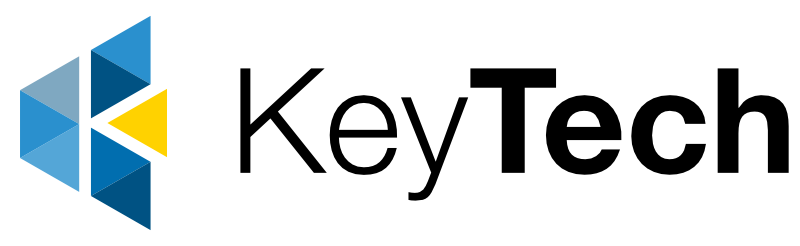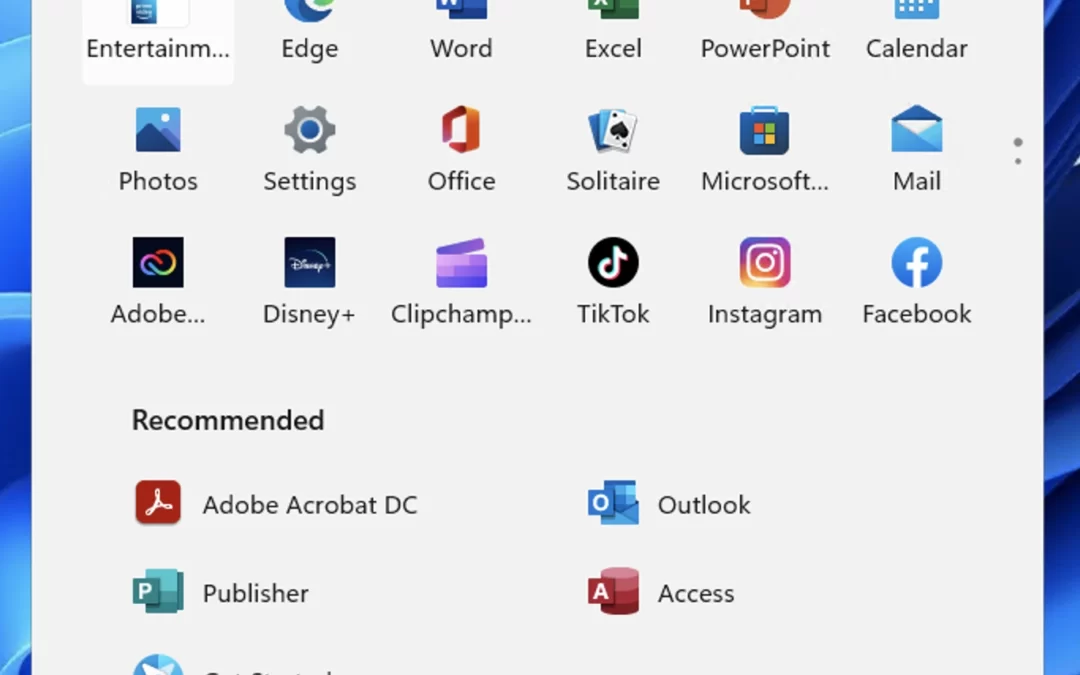The first major update for Windows 11, officially known as Windows 11, Version 22H2, is coming soon. The update fixes many issues that users have complained about since Windows 11 became available in 2021.
What’s new in the Start Menu
Personalise your Start Menu
One of the core areas within Windows 11 is the Start Menu. You can personalise your Start Menu by creating folders and naming them. Much like on an iPhone, you can drag an app on top of another app to make a new folder with the apps inside.
In addition, you can customise your recommended section to see more pinned apps and less recommended content or more recommended content and less pinned apps.
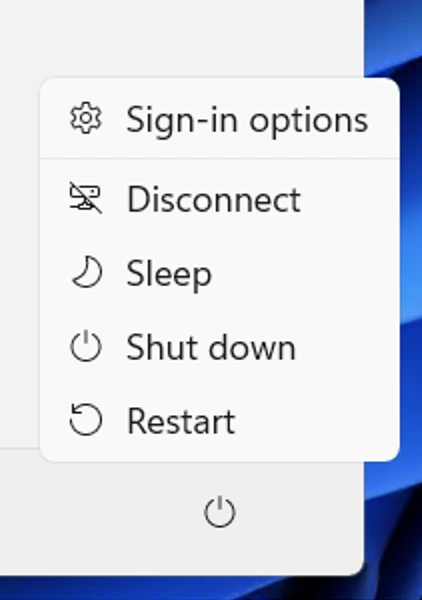
Shortcut to Sign-in Options
A shortcut to the Sign-in options page has been added to Windows 11. Access it by clicking on the power button in the Start Menu. This shortcut will make it easy for users to adjust sign-in-related settings for Windows Hello, Security Keys Dynamic Lock and saving apps on restart.
New Start Menu Gestures for Tablet Users
Two new touch gestures for the Start Menu have been added for tablet users:
- Swipe to invoke and dismiss Start: A four-finger swipe from the middle of the taskbar to open the Start menu. You can swipe back down to close it.
- Swipe right to left from Pinned to get to All apps in the Start menu. You can also swipe left to right to get back to Pinned.
New Taskbar Features
Drag & Drop is Back!
There are some tweaks to the Taskbar with the return of drag and drop allows users to grab a file and drag it onto an app that is open or pinned in the taskbar to bring it to the foreground. Additionally, you can drag apps from the desktop or Start Menu to the Taskbar to create shortcuts.
Privacy Feature while Screen Sharing
Microsoft has introduced a new privacy feature that will notify users when a window is being shared during a Teams meeting. The notification is a new visual indication that will appear over the app icon in the taskbar.
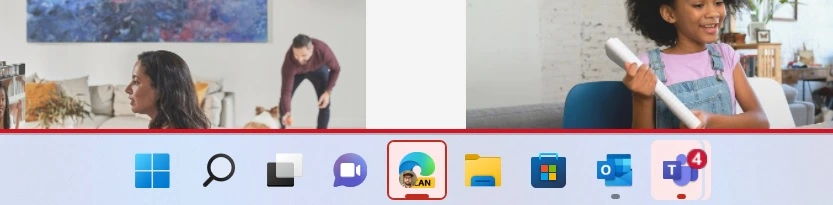
Adjust Volume by Scrolling Mouse
Another function in the Windows 11 update to the taskbar is the ability to change the volume by scrolling your mouse wheel on the volume icon in the taskbar’s system tray area. There are also more subtle app notifications too.
New Icons in the System Tray
You will notice some new icons in the Taskbar system tray on your laptop or desktop configured with more than one colour profile. On a laptop, a new lighting bolt icon will appear when your battery is charging.
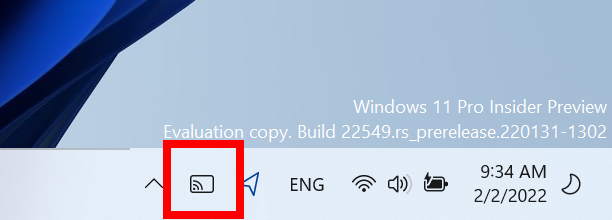
When you are casting to a display, a “Cast” icon will appear in the lower-left corner of your taskbar to indicate you are casting. Clicking the icon will open casting settings which allow you to quickly stop the stream.
Windows key + ALT + K will now mute your microphone in compatible apps like Teams or Zoom. A notification for it will pop up above the Taskbar.
Some more notable features that are coming soon to your Windows 11 device are:
- File Explorer tab support
- Focus Assist integration with Notification Center
- New “Spotlight” wallpaper feature
- New Voice Access accessibility feature
- New Live Captions accessibility feature
- New gestures and animations for touch users
- New snap layouts bar when moving app windows
- New Task Manager app
- Better OneDrive integration with File Explorer
- Numerous UI improvements and consistency updates