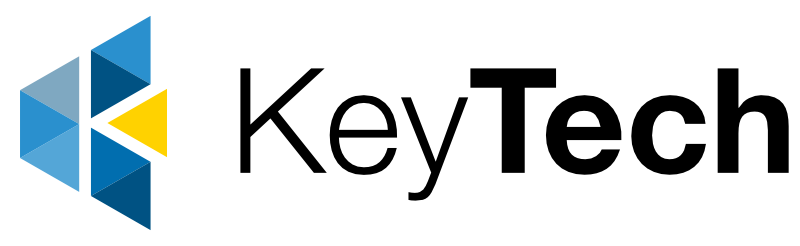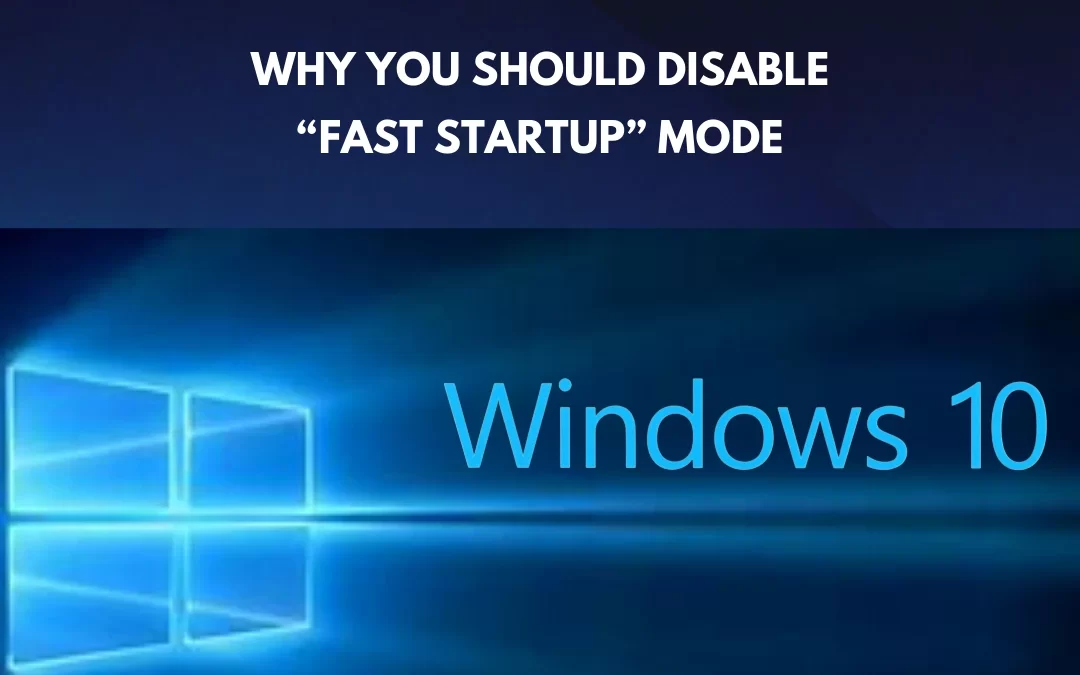Windows 10’s Fast Startup mode is a great way to save time, but it can cause problems.
What is Fast Startup?
Windows 10’s Fast Startup mode saves you from waiting minutes to start your device and will boot up much faster and more efficiently than if you were booting from a fully shut down state.
How Fast Startup Works on Windows 10
Fast Startup combines the functions of both cold shutdown and hibernation. When enabled, the fast startup function of Windows 10 will close all activity applications and log off users, just like a normal cold shutdown, but, like hibernation mode, the system saves the current system state to a hibernation file for Fast Startup.
Risks of using Fast Startup
Fast Startup may seem like an awesome feature that saves you time but, when enabled, issues can occur. Please consider the following issues that can emerge if you enable Fast Startup:
- Your device will not fully shut down to apply essential critical updates.
- Fast Startup can slightly disrupt encrypted disk images. Users of TrueCrypt discover that their drives are automatically remounted when starting back up before shutting down system-wide.
- Systems that do not have hibernation mode will also not support Fast Startup
- Windows will lock the hard disk. You won’t be able to access it from other operating systems if your device is configured for more than one operating system. Booting into another may corrupt any changes made since they are no longer visible in Hibernation mode.
- Fast Startup can make it difficult to access some BIOS/UEFI settings if you have this feature enabled.
Recommendations
We recommend disabling Fast Startup to ensure your device is always up-to date. By doing this, you can help keep your device running smoothly and avoid any potential issues.
How to enable/disable Fast Startup
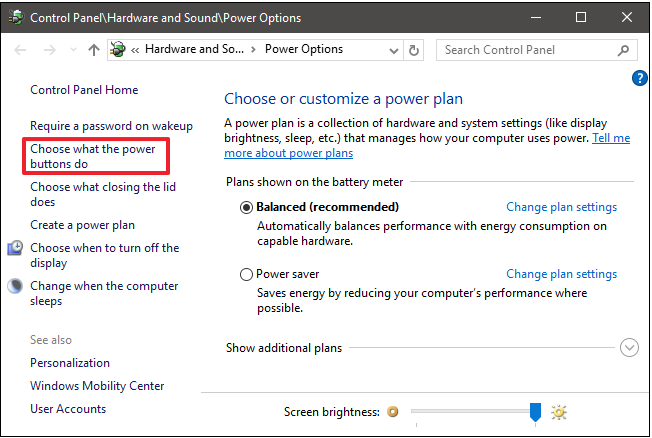
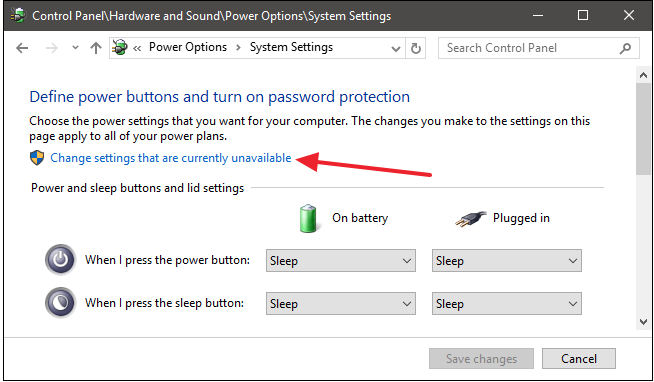
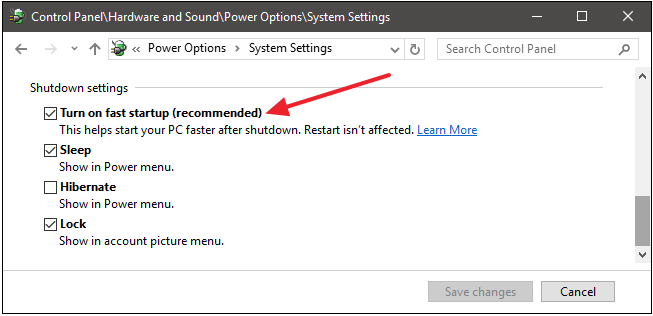
To enable Fast Startup mode, check the box beside the mode. Unchecking the box disables the mode. If you don’t see the option, it means hibernation is not enabled on your device.